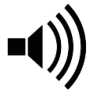Starting a Project
 This tutorial will walk you through the process of starting a new project and explains the options that are available to you when setting up. Starting a project is pretty straightforward, and with a little explanation, you'll have your project up, open, and running in no time at all.
This tutorial will walk you through the process of starting a new project and explains the options that are available to you when setting up. Starting a project is pretty straightforward, and with a little explanation, you'll have your project up, open, and running in no time at all.
As the creator of the project, you'll be known to your ProCollaborator's and the wider community as one or more of: the Project Director, Project Manager, Project Owner, or the Producer. The project creator is responsible for all things administration when it comes to the management of a project. The role of the creator can vary, depending how you set the project up and what you want to do. For example, you could start a project as a way of sponsoring others to create some rockin' music under your astute musical direction, or you might be keen to have your own music performed. Any which you decide to make music and collaborate on ProCollabs, its always gonna start with creating a project.
ProCollabs factoid ~ In an iBand project, there is no Project Director. Members of an iBand are able to make changes in the project, for example, setting the feature track or setting a track as production-ready - bar a couple of administrative tasks that only the iBand administrator can perform.
First Things First
A project is created from your Dashboard - from the left side navigation you'll see the button ‘Start New Project’ - or from the 'Projects' drop-down menu bar at the top of the page.
Of course, the first thing you're gonna wanna do is to name it; so go ahead and enter the Project Title.
The project title is essentially going to end up being the title of your song or track. But if you don't know quite what that will be when you start the project, go ahead and just put something descriptive. You can change the title at any time before you close the finished project.
Cover Songs
If your project will be a cover version of a copyrighted song, you must select 'yes' to this question and provide details of the license. Provide as much information as possible, or copy and paste the license text, as collaborators will need to assure themselves that you have the necessary permissions when deciding whether or not to particpate.
You must hold the appropriate license/permission in order to start a cover song project on ProCollabs.
Project Type
Once you enter the title, you are asked to choose a Project Type. A project type pretty much addresses the visibility of your project whilst it's in progress. That means, who can see it, and who can join in. The dropdown menu offers the following options:
- Public Project - A Public project is viewable by all members and all non-members. I.e. it is visible to the population of the world (those having internet anyway). However, only members can access and listen to a project's individual tracks and comment, but the 'featured' track is audible to everyone, even if they are logged out. Since the member community can see the project, any member will be able to upload and audition.
- Member Project - A Member project is accessible and viewable by all members but nobody else. I.e. Google can't see it. Members must be logged in to be able to see this project.
- Private Project - A Private project is unavailable to members who have not been directly invited to participate. I.e. members will not be able to listen-in, audition, support or comment on your project. Note that a Private project will still show up on your member profile page so others can tell that you are busy working on something, but they will not be able to access it.
For both Public and Private projects, you can limit the ability to audition and participate in the project by selecting the 'by invite only' option. In this case, you must invite members to give them access, or assign them access permission directly from the project settings.
For Private projects, if you prefer your project to be completely incognito and visible only to those members that you directly invite, you can select the 'hide this project (secret)' option.
As with the project title, this selection can be changed at any time.
Project Description
After you decide on a project type, you can type in a description. Tell us what the song is, or will be, about. What is your inspiration or what is the project's vision.
You don’t want to be stating what kind of talent you are looking for just yet, that will come next in the project brief.
NOTE: before you complete the project, you MUST complete this text as it will show in the Music Library Datasheet and serves as the song's general description. So make sure this it tidied-up before completing!
Project Brief
In the project brief, you'll want to inform collaborators (or potential collaborators) of any specific requirements or expectations. Should the drums come in on bar 4? Are you going for Jimi Hendrix or Justin Beiber?
This information is for the project only and does not display once the project is completed. You'll likely want to update this information as the project progresses and things change. Use it as a kinda bulletin board for the project.
Project Audio Preference
In most cases, it's preferential to have all audio submitted by collaborators to the project uploaded in one consistent format. You can set your preferred Bit Depth and Sample Rate here. If you are unsure, we'd recommend 24 bit / 44.1 kHz files. If you have no preference or just prefer to leave this open, select the 'dash' symbols instead.
Audition Privacy
When setting up a project, you can choose whether or not auditions will be visible to the community. There may be reasons why you'd want auditions to be seen and heard and reasons why you'd want to keep them private. Both options have their pros and cons. Here are some thoughts on the benefits of each:
Keep Auditions Private:
- Potential collaborators don't know who else is auditioning so are more likely to submit their own audition/ideas without fearing stepping on another artist's toes
- Less confident artists may find the privacy of an audition gives them more confidence to submit
- Closed auditions can give copyright owners, and site members, more protection
Make Auditions Visible to the Community:
- Auditions are posted to the stream and can draw interest and support from the community
- Not all auditions will always be accepted into the project so an audition may otherwise go forever unheard by members outside of the project
So, if you decide that you want to have potential collaborators on your project submit privately, you'd select the 'keep auditions private' button; otherwise, select 'make auditions visible to the community'.
Note that you cannot change this option once the project has been started. So consider your choices upfront and make the best decision for your particular project.
Also worth mentioning is the fact that auditions are never made visible to the community in private and secret project types, and are never audible non-members (outside of the site). All project collaborators will always be able to hear the audition.
Collaborator Uploads
There are three options that can be selected, depending on needs and intention of the project owner, they are: Joint-work, Work for Hire, and Creative Commons.
Selecting a joint-work project means that you intend to collaborator with others and, rather than direct payment, will share in the songwriting and/or sound recording copyrights of the song. On selecting this option you will be asked to select one of the joint-work collaboration agreements. For more details, see our tutorial on Collaboration Agreements.
Selecting a work-for-hire project means that you intend to retain all rights in the song, and in exchange, you will pay your collaborators an agreed fee. For more details, see our tutorial on Work For Hire Projects.
Finally, selecting a Creative Commons project means that you would be happy to have potential collaborators contribute original work to the project, but with understanding that they will continue to own and retain all copyrights in their work, whilst you will be permitted to the use the work under the terms of a predefined Creative Commons license.
When starting a project, you must select at least one of these options. However, you may disable the upload options at any time by going to the Project Settings page. If all options are disabled, members will not be able to upload or audition for your project.
Create Your Project
Once details have been completed, and upload options selected, press ‘Accept and Start Project’.
If at anytime you want to change your project settings, go to ‘Project Details’ from your project page. Note that not all settings can be changed once the project has started (e.g. Collaborator Agreement and Auditon Privacy). From here, you can also ‘Transfer Ownership’ of the project & ‘Delete’ a project if that's what you need to do.
The project page should open up and it's all go go go from here!