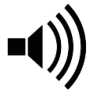Project Tuning – Settings and Options
Project Tuning – Settings and Options
 After initially creating a project, uploading your track(s) and lyrics, and featuring your main mix, you’ll want to be able to fine tune your project so that you'll get the most benefit from the site and community. To start with, you'll probably want to be able to communicate to potential collaborators about the details of the project, explain what you are looking for, and keep the information in your project up-to-date, among other things.
After initially creating a project, uploading your track(s) and lyrics, and featuring your main mix, you’ll want to be able to fine tune your project so that you'll get the most benefit from the site and community. To start with, you'll probably want to be able to communicate to potential collaborators about the details of the project, explain what you are looking for, and keep the information in your project up-to-date, among other things.
Most of these types of settings and options are located in the ‘Project Details’ section which can be found by pressing the ‘Project Details’ button located toward the bottom of the project page on the left side panel. You can also get to the Project Details section and its subcategories by clicking on the shortcut buttons available in the information boxes in any project. For example, under the project ‘Genres’ display area there is a shortcut button which says, ‘edit’ which takes you directly to the Genre subcategory in the Project Details section.
For obvious reasons, these options are only made available to the project’s director – however, in an iBand project, all members of the iBand will have access to some (not all) of these options too.
From the Project Details section, you can fill in details regarding your project. There are two main reasons why this will be important.
- You want potential collaborators to be able to find your project, right? Some will search for a specific genre, some will search for a particular mood, and others will search for projects that are looking for specific talents. The more details you have provided on your project, the easier it will be to find using the site's project search features.
- The second reason is that when you complete a project, the details of your song will be displayed on the Collaboration Datasheet. The Collaboration Datasheet is a single page presentation that includes lots of information about the completed project. For example, the title, description, lyrics, and copyright owners. Again, this information makes your song easily searchable in the completed projects section and provides your audience with some useful information.
Following is a breakdown of each of the setting and option tabs that you will find in the Project Details section. Note that we have excluded the Copyright, Credits, and Licensing subcategory tabs from this tutorial as these require a more detailed explanation and will be addressed seperately in another tutorial.
Project
This section allows you set or change the main project details, such as the project title, description, and brief. From this section you can also transfer the role of Project Director or delete a project.
Project Title
The project title is the working title for the project. It is set first when you started the project, but can be changed at any time; for example, after you’ve written the lyrics and given the song a name. This title will be used in the completed project as the song’s title, so it is important to update it as soon as your song gets a name.
Project Type
When you started the project, you selected a project type. These project types set the visibility and access to the project (e.g. Public, Member, Private, and Secret). This selection can be changed at any time by the Project Director.
This setting also allows you to set restrictions on who can upload to your project. If the project type is set to “by invitation” then members will not have the option to be able to upload directly to your project or submit an audition. In this case, you will have to “invite” members to your project, or grant them permissions directly. Details of this process can be found in the Invitation tab further on in this tutorial.
Song Description
In this section you can include a description or overview of your project. This can initially be used to explain your overall vision or direction. However, note that once your project is completed, this description will be displayed on the Collaboration Datasheet and should describe the setting, story, or background of your song.
Project Brief
To inform collaborators and potential collaborators of your specific direction or any arrangements relevant to the collaboration, you will want to provide details in the Project Brief section. This information is not shown on the completed project Collaboration Datasheet.
For example, you could explain the intended ownership splits for a ‘fair shares’ project. Or you could emphasize certain instructions in the project, such as, how the dynamics should build in the final chorus.
Assigning a New Project Director (Transferring Ownership)
The role of Project Director in an open project can be transferred to any active member of ProCollabs at any time. However, you should consider this action carefully before transferring since you will lose all privileges of the role.
This is not a temporary arrangement, and if you intend to take back this role at any time, only the newly assigned Project Director will be able to transfer the project back to you.
Deleting a Project
A project can be deleted at any time. Note that once a project has been deleted, it cannot be recovered.
Also note that by deleting a completed project, you are not deleting the Collaboration Datasheet, which will continue to be available with the master sound recording.
Cover Art
This is a crucial part of any project. Why you ask? Cover art helps represent your song by giving potential collaborators visual cues as to your vision, direction, and mood for the song and it gives listeners a frame of reference for the song’s narration and story. Cover art also helps to differentiate your project/song from all others in that long list (nobody reads the song title!).
Being that it’s so important, projects without cover art will be located at the bottom of any search in the ‘Projects’ section, so it’s even more important if you want your project to be found and seen by others.
A few pointers when uploading cover art. Firstly, it should be square! Secondly, it will represent your finished song in the Collaboration Datasheet - so make sure that you either own the rights for the image used, or that you have the necessary permissions (e.g. it’s under a Creative Commons license) and give the necessary attribution/credit in the Copyright and Credit sections before completing your project.
We do appreciate that you “love ProCollabs” ‘n’ all, but we’d rather see you choose a pic that best represents your song and be on the top of the Active Projects page. ;)
Genre and Mood
Again a crucial means to communicating to potential collaborators and your audience about how your project/song sounds – but this time in words and all without having to press the play button or look at a pretty picture.
Without having the genre or mood of your song described, your project will not show up in a search when members are looking for these specifics.
Note that your genre and mood selection will also be displayed in the completed Collaboration Datasheet and make it searchable.
The great thing about our genre and mood sections is that we don’t limit your choices. We have about 70 different genres to choose from and around 100 different moods by default, but if you can’t find the one you are looking for you can simply add your own.
As a general rule when setting a custom genre or mood, you’ll probably want to avoid using any really obscure or unknown terms, or getting too creative with this personal freedom. If you do add your own terms then you should at least include a couple of closely related terms from the default lists. This is because if you want other members to be able to find your project in a search then you will probably want to come up under search terms that others are familiar with. Nobody is going to be searching for “Hulio's Sonic Boom Heavy but Slightly Cool Far Eastern Jazz”!
Lyrics
Another important element of any project/song will be the lyrics. Lyrics can and should be uploaded as a track in the project as a pdf or other text file which will be downloadable, but you should also include the lyrics into the ‘lyrics’ section so that they will be immediately visible when others visit your project and available to read while your song is playing.
Pasting your lyrics into the project will also make them searchable. And once the project has been completed, the lyrics will also be displayed on the Collaboration Datasheet.
To add lyrics, it’s as easy as copying & pasting into the lyrics box and pressing ‘Save’. Note that when you do this, there is no need to write – ‘lyrics by’, or ‘these lyrics are all rights reserved’, etc. as this should be done separately in the project Copyright and Credit sections to ensure that the proper ownership split is agreed and that credit is given to authors when closing and completing the project.
Music
Under this section you can set the project tempo, key, time signature, and even write out a simple chord chart for the song, making this information easily visible to potential collaborators.
By completing this information you’ll make the life of your collaborators, and their families, much easier! Time spent working out your arrangement and setting up a DAW session can be saved if we have this information in advance.
If available, the tempo, key and time signature will be displayed in the completed project Collaboration Datasheet also.
Seeking Talent
This section is critical for a project where you are looking for other members to collaborate with you on your project as it shows potential collaborators what you are seeking (vocals, drums, bass, etc.) for your project.
By leaving this section empty, your project will be displayed stating that you’ve ‘got it covered’ and will not come up in searches made by members looking for projects to join and collaborate in.
Even if you are not sure what you are looking for straight away, or just don’t mind who does what, you can always add ‘surprise me’ or ‘anything and everything’ to let potential collaborators know that you are most definitely looking.
Similar to the genre and moods tab, we have provided some default talents for the project, but you can easily add your own custom talents.
Invitations (Project Permissions)
Generally, when you audition to someone’s project, you are auditioning an idea for a specific part in the song’s collaboration. It could be drums, bass, vocals, or whatever. It’s probably a first draft, and once the Project Director accepts it into the project, you’ll probably develop that idea, polish it up, and upload new versions of your track (the track that was already accepted) as the project marches forward.
That doesn’t necessarily mean that you can freely upload more tracks to a project. If you do try to upload more tracks, they will show up as auditions and it is up to the Project Director to either accept or deny your new idea into the project again.
For example, if you upload a guitar riff and the Project Director accepts it, you shouldn’t assume that the Project Director also wants your drums, bass or piano tracks as well. On the other hand, maybe they do, and this is where Invitation settings (or Permissions) come into play.
The settings in this section are appropriate for all project types where there is an audition process, and are necessary for ‘by invitation’, private, and secret projects.
In order to upload a track and bypass the audition step, or to upload to a ‘by invitation’, ‘private’, or ‘secret’ project, the Project Director must grant permissions to the collaborator. In this section, the Project Director can grant permissions to individual collaborators by entering the member’s username and clicking the ‘Invite’ button. Once permission is granted to the member, that member can freely upload to the project. Permissions can also be revoked by the Project Director at any time.
An alternate method to grant permissions to a collaborator is to go directly to their profile page and click the ‘Invite to Project’ button. A member who has been invited to a project in this way can upload without auditioning to any type of project.
Credits, Copyright, and Licensing
These topics and features will be discussed separately in another tutorial.
Conclusion
To get the most out of the community they're going to want to know some stuff about your project. As the Project Director, it's your responsibility to make information available and keep it current to avoid confusion and to give your project real traction. The Project Details section is the place to get a lot of this done.