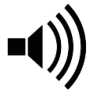The assignment of copyright is an important step that must be completed before the project is closed. Note that assigning copyright in your song, is not the same thing as assigning credit. Copyright is essentially the protection afforded by a countries legal system to the song's owners. Generally, this will cover, seperately, both the song's composition (the music and lyrics), and the master sound recording. Once everything has been agreed between collaborators, the process of assigning copyright shares in your project should be a simple one.
To get the hang of it, we'd suggest that you start with yourself first. Once you're done with that, complete the copyright assignments for all other members who will have ownership in the completed song. Take your time, and be sure to refer back to the project's collaboration agreement and to any other agreements that you might have come to on the journey. It might seem like a lot of work at first, but once you get the hang of it, it will get easier and you'll be able to breeze through it.
From your project, click on the pencil icon in the 'Copyright' box, or go to 'Project Settings -> Copyright'.
Make sure that the 'Member' radio button is selected. Then, begin by typing their username into the Artist/Contributor field. The username should appear in a dropdown where you'll be able to select it. It's normally a good idea to start with yourself so you can get the hang of it.
To assign copyright, your collaborators do not have to be ProCollabs members! To assign to a non-member, make sure to select the 'Non-member' radio button. In the Artist/Contributor field, type the name that the credit will show. I.e. their real or stage name.
For a non-member, a website is REQUIRED as a minimum. This serves as their profile link on the songs datasheet and as a point of contact for the songs collaborators.
Note: If an email address is entered, then the non-member will receive an email when the project is closed asking them to approve their copyright assignment(s). This can help to protect collaborators in the case of a dispute as having the non-member check and agree to the assignment of copyrights means that evidence of that action will be stored on ProCollabs servers with a time and date stamp. If you do not want to have the non-member approve, then do not include an email address for them ~ bearing in mind that they must have agreed already, right?
In case the non-member will be required to approve, it is a good idea for the project manager to let them know about the process in advance and to make sure that its followed up so as not to cause a delay when closing the project.
Now you are ready to assign copyright shares. The two types of copyright that are listed in the dropdown are: 1) Sound Recording, and 2) Composition/Songwriting.
Note that copyrights may already have been automatically assigned to the project manager when the project was started. This can be easily deleted or edited as approriate.
1) Sound Recording
Assign copyright in the master sound recording. I.e. who owns the recorded performance of the song. The split value (share) must amount to a total of 100% for the project.
2) Composition/Songwriting
Assign copyright in composition. I.e. who owns the song and what was their role in the songwriting. The split value (share) must amount to a total of 100% for the project.
If the collaborator wrote the lyrics only, then set the role to 'Author'.
If the collaborator wrote the music only, then set the role to 'Composer'.
If the collaborator wrote both the music and the lyrics, set the role to 'Composer/Author'.
For each songwriter, designate a share in the song's composition copyright.
To complete, click the "Add Copyright Assignment" button. The copyright will be added to the Summary of Copyright Assignment table. Then repeat for all copyright to be assigned in the project.
If you need to delete, edit or update copyrights, you can find the appropriate action button in the Summary of Copyright Assignment table, which shows all entries that have been made.
For obvious reasons, note that you will not be able to make changes after the project has been closed and completed.